Google Sheets API integration and automation google pay, maps integration
Google Sheet API Integration:
The Google Sheets API allows you to integrate your app with Google Sheets, enabling you to perform various actions such as reading and writing data, manipulating cells, and more. You can also use the API to automate google pay processes and maps integration.
If you’re not familiar with APIs, they can be a bit daunting at first. But don’t worry! The Google Sheets API is actually quite simple to use. In fact, all you need to do is send an HTTP request to the right URL with the proper parameters, and you’re good to go.
To get started, let’s take a look at a simple example. Say you have a spreadsheet with a list of your customers’ names and email addresses. You can use the Google Sheets API to add a new row to this spreadsheet whenever someone signs up for your service.
To do this, you’ll first need to get a copy of the spreadsheet. You can do this by going to File > Make a copy in the spreadsheet editor.
Next, you’ll need to find the URL for the Google Sheets API. You can do this by going to the API Reference and selecting “sheets.spreadsheets.values.append” from the list of available methods.
Once you have the URL, you’ll need to add some parameters to it. The first parameter is the ID of the spreadsheet that you want to add data to. This can be found in the URL of the spreadsheet editor. The second parameter is the range of cells that you want to add data to. In our example, we’re adding data to the first column, so our range would be “A1:A”.
Finally, you’ll need to add the data that you want to add to the spreadsheet. This should be in JSON format, and you can include as many key-value pairs as you like. In our example, we’re just adding a name and an email address.
Once you have all the parameters in place, you can send an HTTP POST request to the Google Sheets API URL. The API will then add the new data to the spreadsheet and return a successful response.
That’s all there is to it! With just a few lines of code, you can easily integrate your app with Google Sheets and automate your workflow. Give it a try and see how it can help you streamline your business.
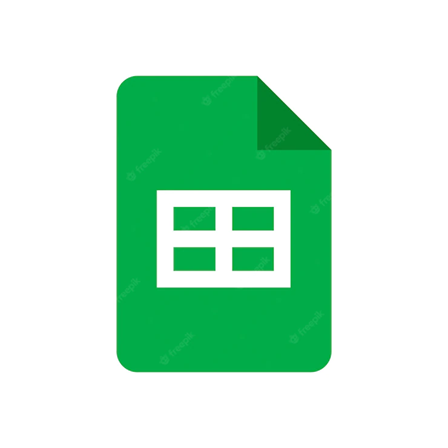
Google Maps Integration:
Google Maps is a powerful tool that can be used for a variety of purposes, such as finding directions, exploring new areas, and even getting insights into data.
If you have data stored in a spreadsheet, you can use the Google Maps API to display that data on a map. This can be useful for visualizing things like customer locations, sales data, or any other data that can be mapped.
To get started, you’ll need to create a new Google Maps project and get an API key. Once you have the key, you can add it to your spreadsheet. Then, you’ll need to use the Google Maps API to convert your data into latitude and longitude coordinates.
Once you have the coordinates, you can add them to your map. You can also use the Google Maps API to customize your map, such as adding markers, lines, and other features.
With the Google Maps API, you can easily add mapping functionality to your spreadsheet data and make it more informative and interactive. Try it out and see how it can help you better understand your data.
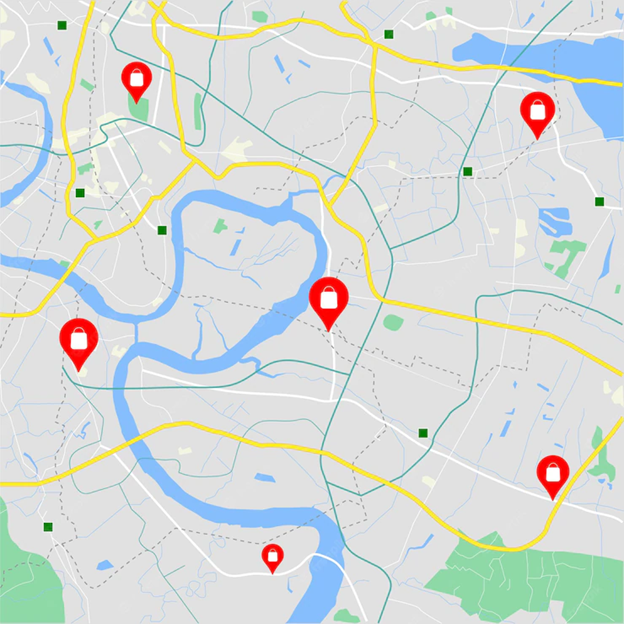
Google pay:
Google Pay is a convenient and secure way to pay for goods and services online. You can use it to make purchases, send money to friends, and even make donations.
If you have a business, you can use Google Pay to accept payments from customers. To get started, you’ll need to create a Google Pay account and set up a payment button.
Once you have the button set up, you can add it to your website or app. When a customer clicks on the button, they’ll be taken to a secure page where they can enter their payment information.
Once the payment is processed, the money will be deposited into your account. You can then use it to pay for goods and services, or withdraw it to your bank account.
Google Pay is a convenient and secure way to accept payments online. Try it out and see how it can benefit your business.
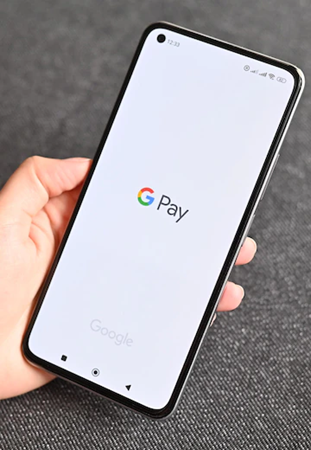
If you’re interested in learning more about Google Sheets API integration and automation, or if you have any questions, please don’t hesitate to contact API Guy. We’re always happy to help.